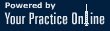How you set up and use your laptop can affect the amount of stress placed on your neck and back. Here are 10 ideas for keeping your spine pain-free while being productive on a laptop.
1. Take the Laptop Off Your Lap
Even though it’s called a laptop, you may not want to use it on top of your lap.
This position often requires you to slouch down and jut your head forward to see the screen, loading your cervical spine with dozens of extra pounds of pressure. If you do need to work without a desk while on a train, for example, try propping the laptop on your computer bag or briefcase to elevate the screen.
2. Raise the Screen Higher
The ideal laptop height and angle let you view the screen easily without bending or rotating your neck. Elevate the laptop a few inches above your desk, placing it on a stable support surface, such as a laptop stand or a stack of thick books. Your eyes should naturally hit the top third of your screen when you look straight ahead.
3. Use A Separate Keyboard and Mouse or Invest in A Separate Screen/Monitor
When you work on a laptop for an extended period of time, it is recommended to do one of two things: 1) Use an external keyboard and mouse and properly position your laptop screen at eye level or 2) Use an external monitor at eye level and position your laptop keyboard at a height that allows your shoulders and arms to relax. Your elbows should be at a 90-degree angle, tucked close to your body, and your wrists should be in a neutral position when typing. This posture helps keep you from rounding your shoulders and pulling your neck muscles.
4. Upgrade Screen Size
While laptops are designed to be portable and easy-to-use, be sure that your laptop’s screen is big enough for your needs. A smaller screen may cause you to strain to see text and objects. If you find yourself hunching forward to read from your screen, you can also increase the font size.
5. Put Your Feet Up
If you have to raise your chair to position your arms and wrists comfortably, check to see how your legs are angled. Your feet should be flat on the floor, and your knees should be at an even height with your hips. If your hips are too high or your feet don’t reach the floor, use a step or block to support the bottom of your feet. This can help you maintain a neutral lumbar spine and reduce strain on your lower back.
6. Find an Ergonomic Chair
The type of chair you sit in while using your laptop is critical. Any office chair that is fully adjustable and has lumbar support may work, but you need to be sure to set it up correctly. If your chair does not have adequate support, you may need a lumbar roll. Remember to sit all the way back in the chair so when you rest against it, the lumbar support is helping to maintain the natural curve in your lower back. As for your neck and head position, your ears should always be above your shoulders, not in front.
7. Take Breaks
Set a reminder on your phone to take a brief break every half hour or so. Get your eyes off the screen and let them rest on something in the distance. You can do simple stretches at your desks, such as stretching your neck, shoulders, arms, and legs. Every hour, leave your desk to walk around to get your blood flowing and your muscles loose. If it is not possible to walk, at least stand, stretch, and move. Humans are mobile beings and not meant to sit still all day.
8. Stand Up
For people who spend long hours working on laptops, try to spend an hour or two each day using your laptop while standing rather than sitting in a chair. You will need a separate keyboard and mouse and a multilevel set up to do this without straining your neck. Standing desks are popular options. Desktop converters enable you to keep your desk and temporarily convert it to a standup desk.
9. Travel Light
If you typically lug your laptop between work and home, purchase a duplicate power cord and other laptop accessories—that way you can leave them in each place instead of carrying the extra load back and forth. You may also want to use a backpack with dual-padded shoulder straps to avoid draping the bag over just one shoulder. If your laptop and accessories feel too heavy, a roll-along carrier may be the best choice.
10. Consider A Posture App
Turn technology in your favor by using your laptop to monitor your posture and give you helpful reminders. Many posture apps are available for Mac and PC that can perform various functions, including:
- Use your laptop camera to monitor your posture and alert you when to sit up straighter.
- Remind you when to take breaks.
- Guide you through simple stretches and exercises at your desk.
Wearable devices are also available to measure your spinal posture and send the data to an app on your phone or tablet. While some people may find benefits from posture apps and wearable devices, it is important to note that some people may not and more research is needed to determine their effectiveness.
Pay attention to how you set up your laptop. Careful consideration goes a long way to easing and preventing back and neck pain.
Precision Pain Care and Rehabilitation has two convenient locations in Richmond Hill – Queens and New Hyde Park – Long Island. Call the Richmond Hill office at (718) 215-1888, or (516) 419-4480 for the Long Island office, to arrange an appointment with our Interventional Pain Management Specialist, Dr. Jeffrey Chacko.